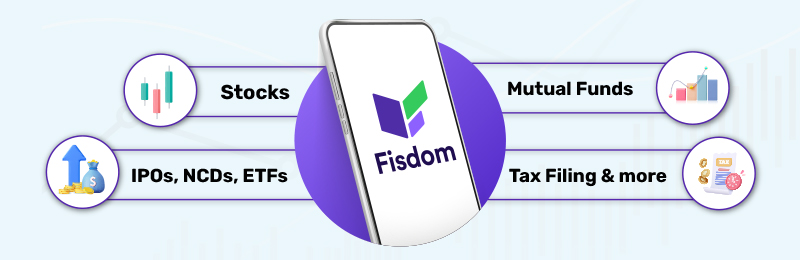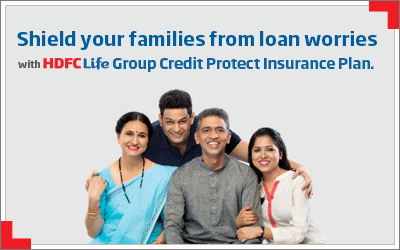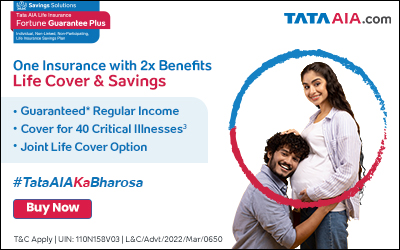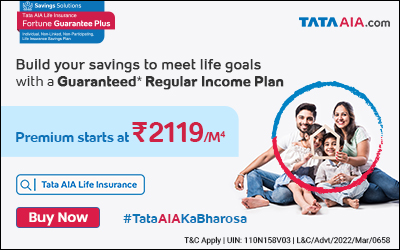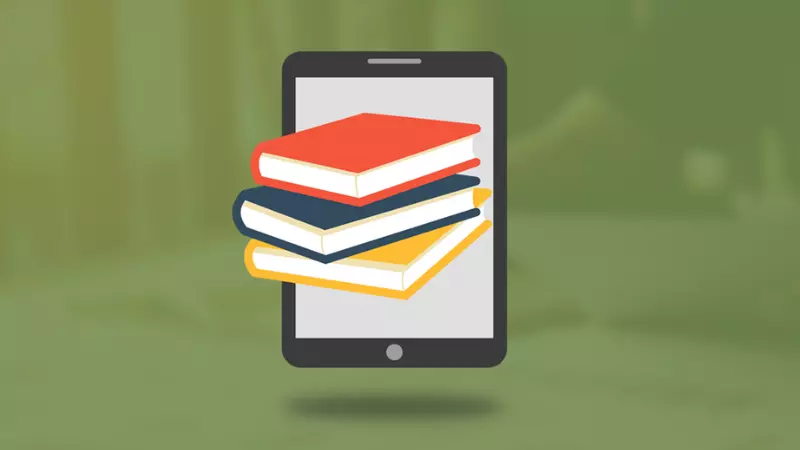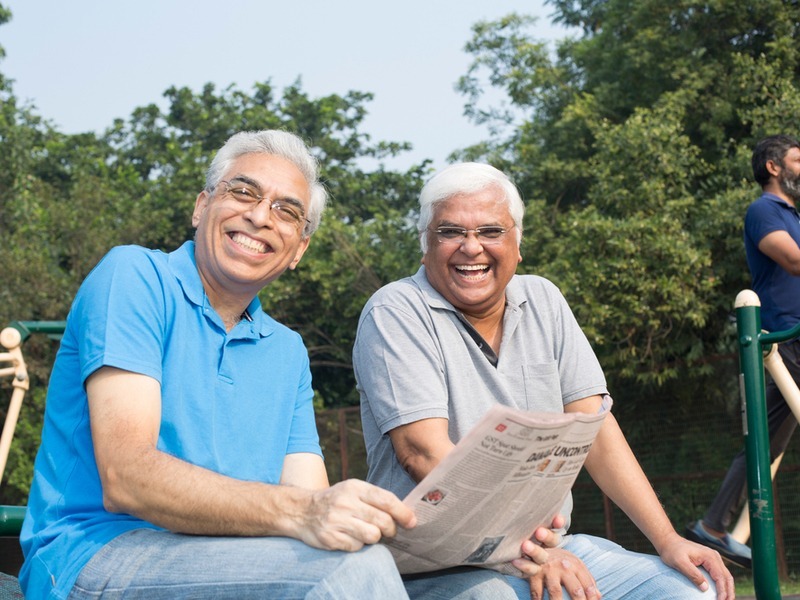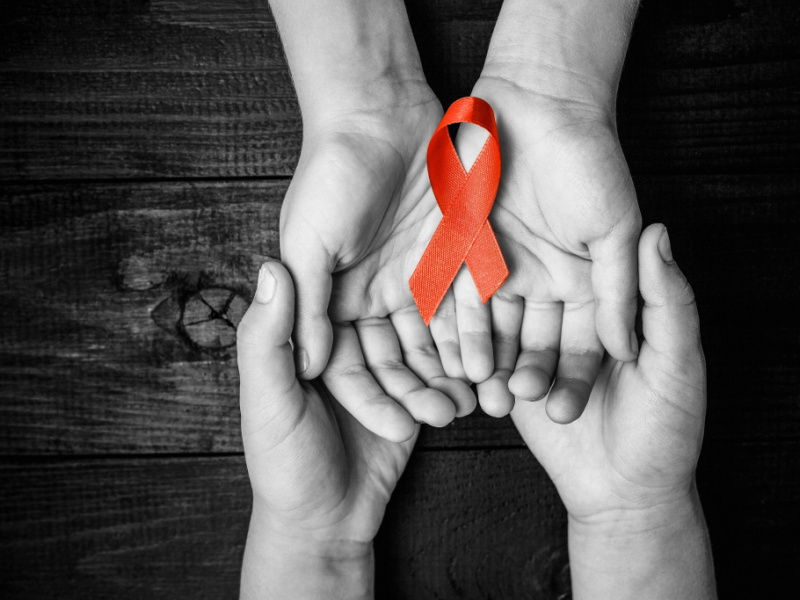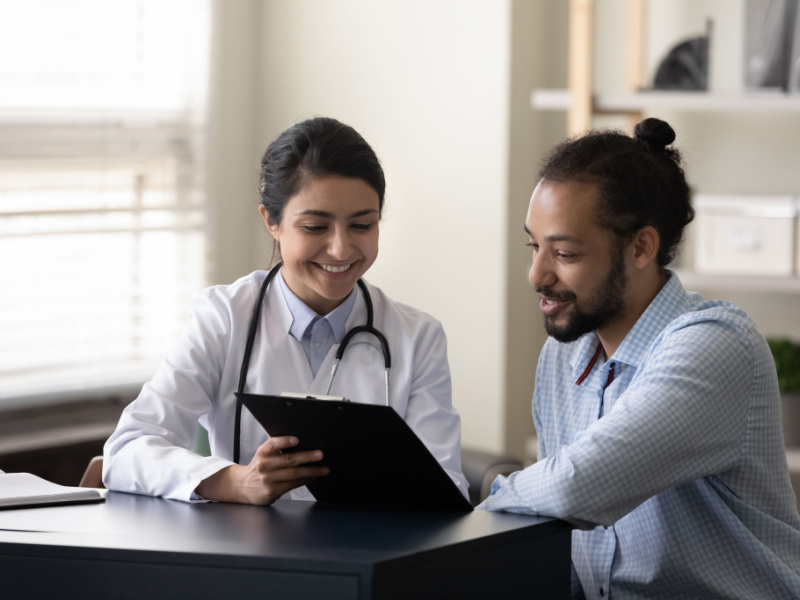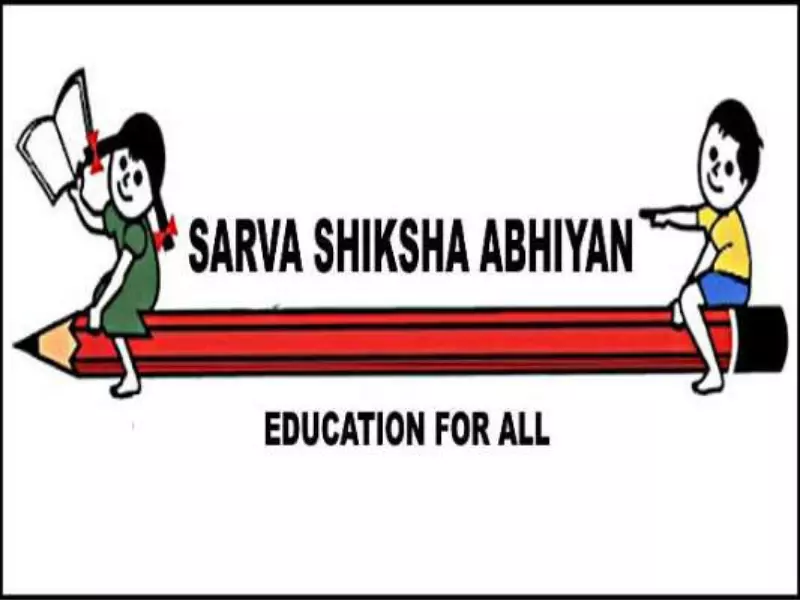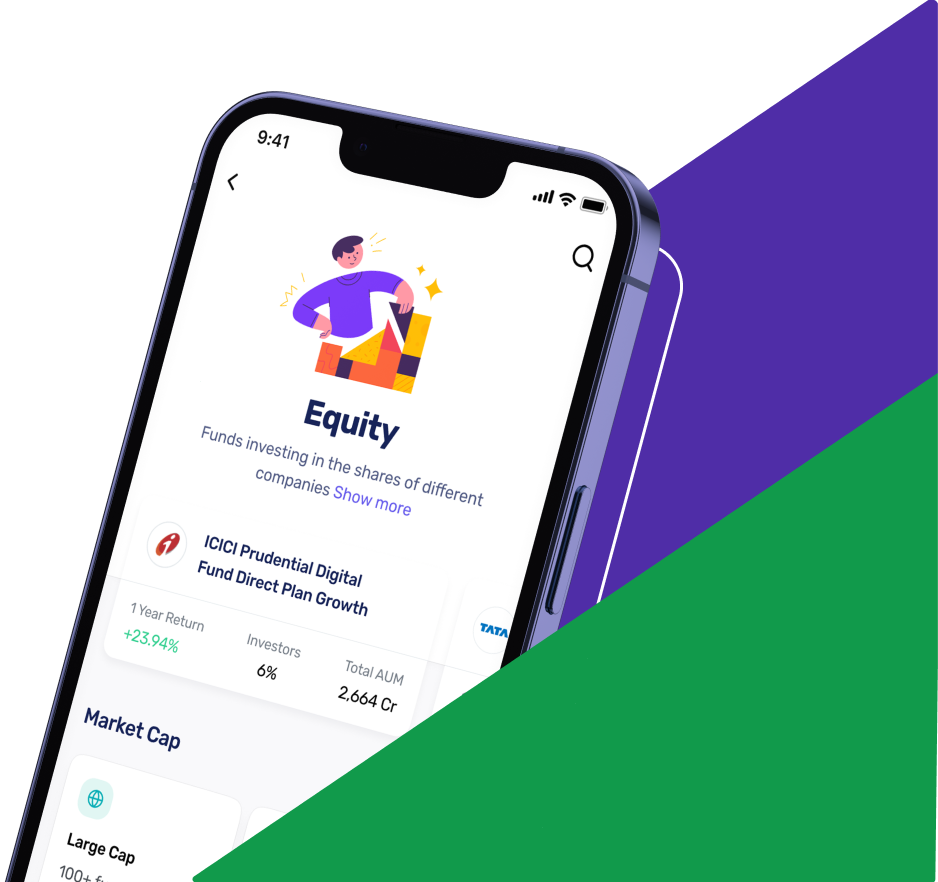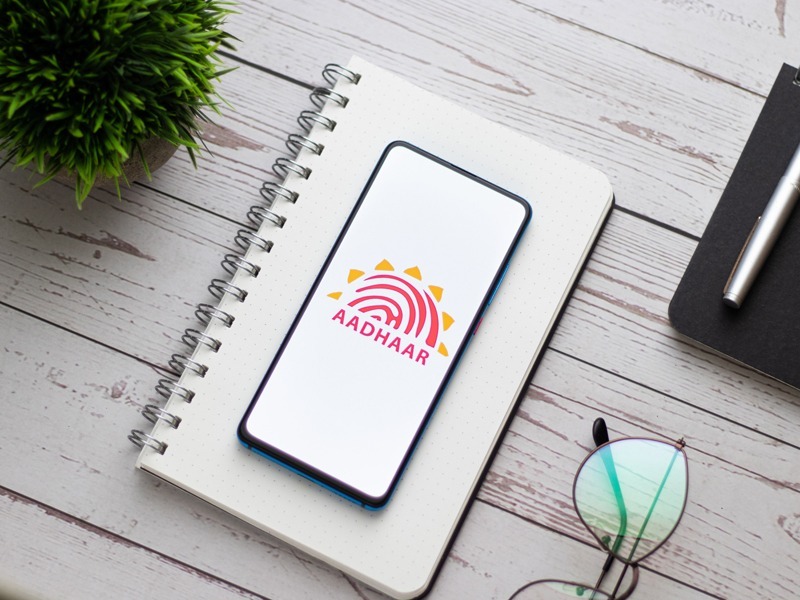
The Aadhaar card acts as both a proof of residence and a proof of identity. After completing the enrolling procedure, individuals can print their E-Aadhaar card by downloading it from UIDAI’s official website. An e-Aadhaar is an electronic copy of your Aadhaar that has been digitally signed by a government official and is password-protected. Visit https://eaadhaar.uidai.gov.in/#/ to download this password-protected document.
1. Your Aadhaar Number Can Be Used to Download Your e-Aadhaar
By following the instructions below, you can obtain an e-Aadhaar if you already have an Aadhaar number and Aadhaar card:
UIDAI’s website may be found at https://uidai.gov.in/. Under ‘My Aadhaar,’ select ‘Download Aadhaar.’
1234/1234/1234 is the format of your 12-digit UID. Enter your UID Number exactly in the same format.
If you want a Masked Aadhaar*, click the Check box. If this is not the case, do not check the box.
Fill in the captcha that has been supplied.
Select either ‘Send OTP’** or ‘Enter a TOTP’*** after that.
Proceed to download your e-Aadhaar by entering the OTP or TOTP data.
Note:
**: You can mask or conceal your Aadhaar number in the e-Aadhaar you want to download with the masked Aadhaar option.
**: If you go for this option, a one-time password will be texted to the phone number you provided.
***: A TOTP is a one-time password that is good for 30 seconds only. It is an 8-digit string of digits that is unique to each user. The validation server and the token creation app, in this case, the mAadhaar mobile application, create this number.
2. Get your e-Aadhaar using your Enrollment ID (EID)
You can also recieve an electronic copy of your Aadhaar card using your enrollment ID. To do so, follow these steps:
Enter your ENO, which is 14 digits long.
A calendar may be found next to the ENO option. To insert the 14-digit date-time stamp shown on your enrollment slip, select this calendar.
Select the option if you want to download an Aadhaar that is masked. Otherwise, do not tick the box.
Fill in the captcha information provided.
‘Send OTP’ or ‘Enter a TOTP’ are the options.
Submit the information for the OTP or TOTP.
Obtain your e-Aadhaar card.
3. Use Virtual ID (VID) to download your e-Aadhaar
Following these procedures will allow you to download your e-Aadhaar using your VID:
Enter your VID number, which is 16 digits long.
If you want a Masked Aadhaar, tick the box.
Fill in the captcha that has been supplied.
‘Send OTP’ or ‘Enter a TOTP’ are the options.
Submit the information for the OTP or TOTP.
Get your e-Aadhaar card.
4. The-Aadhaar can be downloaded by entering your name and birthdate
You can obtain your Enrolment ID (EID) using your name, date of birth, and phone number/email address if you don’t have it or appear to have misplaced it.
You may then download your e-Aadhaar after you have the number. The steps are as follows:
To retrieve a lost or forgotten EID/ UID on the UIDAI website, go to “https://resident.uidai.gov.in/lost-uideid” to retrieve a lost or forgotten EID/UID.
Select the ‘Enrolment ID (EID)’ button.
Fill in the name you entered when applying for an Aadhaar card.
Enter your phone number (please make sure it is the one you provided when you enrolled).
Alternatively, you may use your registered email address.
Fill in the captcha that has been supplied.
Select ‘Send OTP’ or ‘Send TOTP’ from the dropdown menu.
Enter the one-time password (OTP) or the two-time password (TOTP).
After that, you’ll have your EID.
Note this number and visit https://eaadhaar.uidai.gov.in/#/ to download Aadhaar.
Follow the procedures outlined under ‘Steps to Download Your e-Aadhaar Using Your Enrolment ID’ previously.
5. Use mAadhaar App for eAadhaar Download
The official Aadhaar mobile application is mAadhaar.
You may use the mAadhaar app to download your e-Aadhaar and access it anytime you need it.
Here’s how to use the app to log in and download your mAadhaar:
Open the app and log in.
You could download your Aadhaar card if you attached your mobile number to your Aadhaar at enrolling.
On the registered mobile number, you will get an SMS containing an OTP. The app will read this OTP automatically. As a result, you won’t be able to input the OTP
manually.
You may add up to three profiles (for example, those of your family members), as long as they all have the same mobile number as their registered mobile number (I.e., on their Aadhaar).
6. Aadhaar card download via DigiLocker
DigiLocker is another mobile application that you may use to download your Aadhaar card. The Government of India has released a smartphone application to achieve paperless governance as part of the government’s Digital India initiative. It’s easy to get your Aadhaar number from DigiLocker. The steps are as follows:
Sign up for the app and download it.
Choose a partner and the document you’re searching for. It would be UIDAI in this situation.
Choose ‘Aadhar’ from the dropdown menu.
After that, you must input your Aadhaar number, and the OTP issued to your registered cellphone number.
Your Aadhar card will display in the app’s ‘Issued’ section after it has been downloaded.
You can utilize this digitally verified copy of your Aadhaar card right away.
Note: To use DigiLocker to download your Aadhaar, you must first ensure that your Mobile Number is registered.
7. Obtain Your Aadhaar Card through UMANG
The National e-Government Division (NeGD) and the Ministry of Electronics and Information Technology (MeitY) have developed UMANG as a government-wide initiative.
You may use this app to get e-Government services from national, state, and municipal government entities and agencies all around India. Aadhaar and DigiLocker are two digital India services that are incorporated inside the app.
You can get your Aadhaar card from UMANG in the following ways:
Log in to your account.
Select ‘Aadhaar Card’ from the ‘All Services’ menu.
‘View Aadhaar Card from DigiLocker’ should be selected.
DigiLocker’s main page will appear. DigiLocker requires you to sign up or log in.
Make sure your cellphone number has previously been registered with Aadhaar before enrolling on DigiLocker.
You may then use DigiLocker to view your Aadhaar Card on the app.
How to Get Your Aadhaar Card Printed
You will need to print your e-Aadhaar after you have downloaded it.
For printing your e-Aadhaar after you have downloaded it, follow these steps:
Your e-Aadhaar is a document in pdf format. As a result, you’ll need to open it using a pdf viewer (such as Adobe Acrobat or Microsoft Edge).
Please make an entry of your password. The first four letters of your name (in capital letters) will be your password, followed by the year of your birth in the format YYYY.
Your password will be ‘RAJE1998’ if your name is Rajeev Kumar and your date of birth is 8/6/1998.
After you’ve opened the file, choose the ‘Print’ option, enter the number of copies you want to print, and click ‘Print.’
Make sure your phone or computer is connected to a printer before proceeding. If you don’t have a printer available, you can download the file to a portable device or send yourself an email that you can print from a computer with access to one.
Ensure you have all the information before you utilize any of these techniques to get an Aadhaar card.
FAQ’s on Aadhaar Card Download
The-Aadhaar can be downloaded from https://eaadhaar.uidai.gov.in/faadhaar/ or https://uidai.gov.in/.
Passwords for e-Aadhaar consist of the first four letters of your name in capital letters as well as your birth year.
There’s a charge of Rs.50 for the ‘Order Aadhaar Reprint’ service (including postage charges and GST).
Adobe Reader may be used to see the e-Aadhaar. Visit https://get.adobe.com/reader/ to get the program.
The m-Aadhaar app may be downloaded from the Google Play Store.